All ZENmini Mk3 units with a serial number starting with 20 will need a firmware update for the mainboard (BIOS) in order to prevent future issues.
This update should be applied only to a system that is working normally. This BIOS update will not resolve issues.
You will need:
The ISO image with the update can be downloaded here: BIOS Update Image
Prerequisites
This update applies only to ZENmini Mk3 music servers with a serial number starting with 20. Other ZENmini Mk3 do no require the update.This update should be applied only to a system that is working normally. This BIOS update will not resolve issues.
You will need:
- Monitor/TV with HDMI input
- USB Keyboard
- Free USB stick with at least 1GB
How to Update
You can download the full instructions for the update here: BIOS Update manualThe ISO image with the update can be downloaded here: BIOS Update Image
Need Help?
If you need help applying this firmware update, please contact your Innuos dealer for help. Any issues while updating please contact Innuos Support and we'll be happy to help.
Last edited by a moderator: