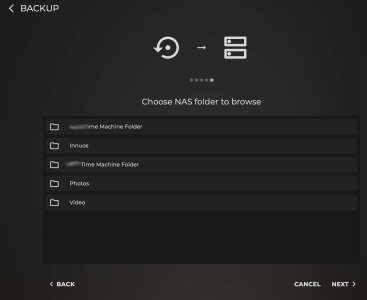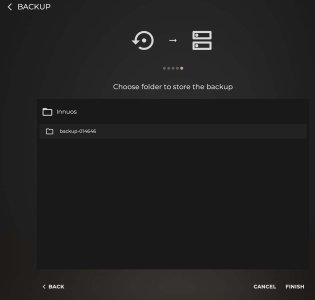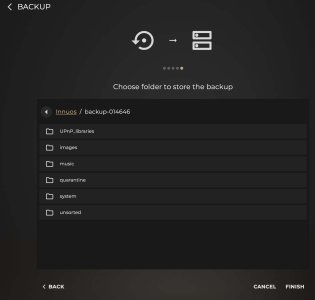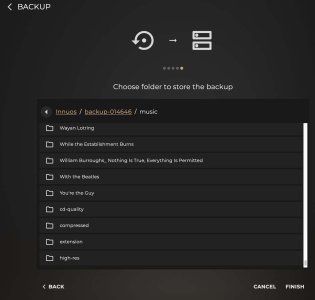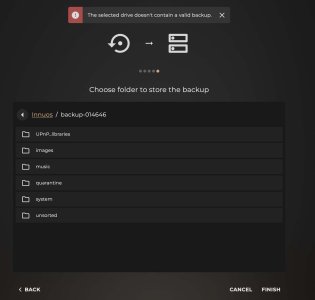I have a new ZENminiS upgrade, replacing the failed original hard drive, which was too damaged for Innuos techs to save anything. When I tried to restore data from a NAS backup to the new drive, I reached a point where I seemed to be putting my music at risk, so I stopped.
I followed the guide "System Migration--How to Transfer Innuos Systems," skipping to Step 2 because there's already a backup folder on the NAS. That folder is exactly as the System organized it during multiple backups. The main problem is that I never reached a "Restore Backup" button. Instead, it seems I'm asked to "Finish" the task of backing up from the empty ZENmini TO the NAS, which would overwrite my music files.
Screenshots:
1) The 5 folders on the NAS, with "Innuos" being my name for the folder to which the System always backed up.
2) The option of choosing a folder to "store" the backup, showing the Innuos-named "backup-014646" inside my Innuos folder on the NAS.
3) After clicking on "backup-014646," the 6 folders into which the System organized the data.
4) After clicking on Innuos's "music" folder, I can scroll up and and down and verify that all my music IS present on the NAS drive, some alphabetically by album title, but most organized by artist in the folder "cd-quality" shown here, and some in folders with odd numerical names.
I'm afraid to click "FINISH" because I don't want to back up the contents of the empty new Innuos drive onto the NAS, thereby erasing all the music, and that seems to be where I'm headed. Any help or reassurance will be very much appreciated. Maybe there's a step I'm missing. Thanks!
I followed the guide "System Migration--How to Transfer Innuos Systems," skipping to Step 2 because there's already a backup folder on the NAS. That folder is exactly as the System organized it during multiple backups. The main problem is that I never reached a "Restore Backup" button. Instead, it seems I'm asked to "Finish" the task of backing up from the empty ZENmini TO the NAS, which would overwrite my music files.
Screenshots:
1) The 5 folders on the NAS, with "Innuos" being my name for the folder to which the System always backed up.
2) The option of choosing a folder to "store" the backup, showing the Innuos-named "backup-014646" inside my Innuos folder on the NAS.
3) After clicking on "backup-014646," the 6 folders into which the System organized the data.
4) After clicking on Innuos's "music" folder, I can scroll up and and down and verify that all my music IS present on the NAS drive, some alphabetically by album title, but most organized by artist in the folder "cd-quality" shown here, and some in folders with odd numerical names.
I'm afraid to click "FINISH" because I don't want to back up the contents of the empty new Innuos drive onto the NAS, thereby erasing all the music, and that seems to be where I'm headed. Any help or reassurance will be very much appreciated. Maybe there's a step I'm missing. Thanks!