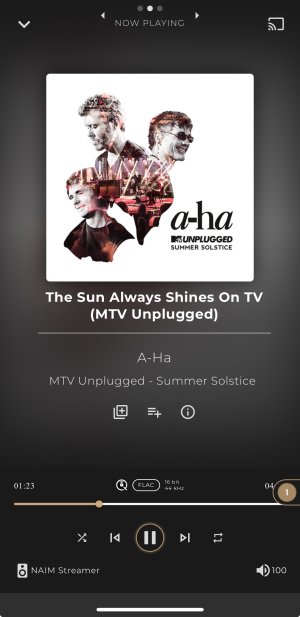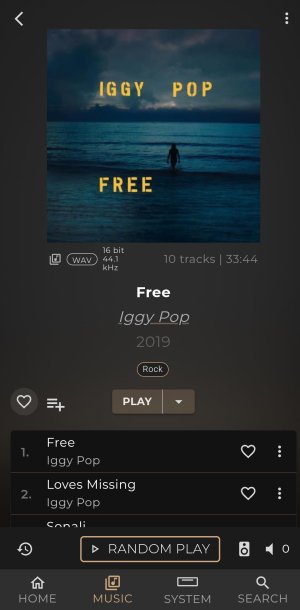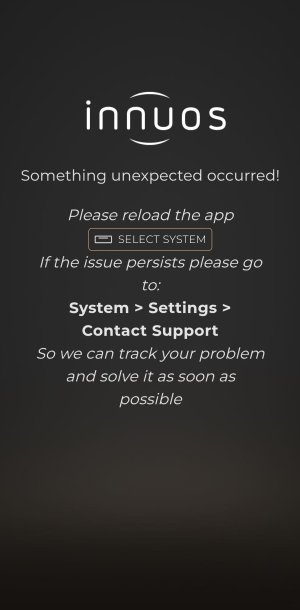Hello everyone, and welcome back once again to the InnSights blog! I hope you have all had a good start to 2025; it has certainly been busy at Innuos HQ with our Team Summit earlier in January spent making a lot of exciting plans for 2025.
In this blog post we will look with closer detail at the main feature highlights of Sense 3.2 update which will also coincide with Sense Mobile app update 1.6.
The full list of improvements can be found in the changelog here, but the main topics we’ll look at in this blog are:

We are pleased to share that IDAGIO streaming is now available within Sense. This will be integrated in a similar way as Deezer and HighResAudio, where they will occupy their own sections on the MUSIC tab to be further explored.
IDAGIO has a very generous selection of editorialised, curated, and categorised content to browse including weekly picks, trending albums, mood mixes, recommendations, exclusives and much more.
The Sense universal search function will work across IDAGIO, and you will also be able to build new IDAGIO playlists and add favourites which would synchronize with the native IDAGIO app itself.
The metadata is quite rich when viewing albums, so you can click through on navigable links to browse through and view more content by performer, orchestra, conductor, composer and so on.
All your existing favourites belonging to your IDAGIO account will appear into the ‘Collection’ tab within IDAGIO, including all further favourites that you made within Sense.
You can also add IDAGIO tracks into a queue of other tracks from other sources but currently tracks from IDAGIO cannot be saved into a mixed playlist consisting of tracks from other sources, as IDAGIO is not unified into the main Sense library the way TIDAL and Qobuz are.
Other than that, this is a straightforward feature; a new streaming service that we hope will be a very welcome addition to our many classical-enthusiast customers.
Innuos Multiroom Grouping
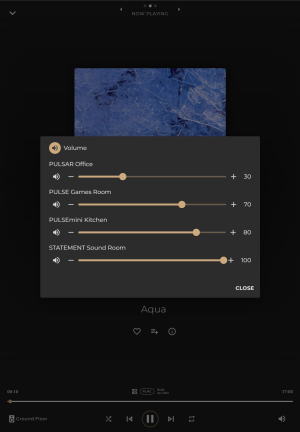
We are pleased to introduce player synchronization between Innuos streamers, now allowing you to group 2 or more Innuos streamers together to play the same music in synchronized timing, allowing for whole-home audio through Innuos devices.
The ability to send audio streams to different Innuos players around the network has already been possible for some time, but they were always treated as independent zones without the ability to group. This now changes in Sense 3.2 to allow multiroom synchronization!
This feature will also work with any Squeezelite player, which expands the scope of potential devices you can play through. Besides third-party audio brands who also use Squeeze across many different price points, it also opens scope for DIY devices like Pi-based renderers running Squeeze, or Squeeze playback applications installed on to other devices such as Squeeze-LX for Windows 11 PCs, SqueezePlayer on Android, or iPeng for iOS.
We are quite pragmatic about this, so do feel free to test other Squeeze-enabled streamers on your network and control them via Sense app and let us know your feedback on the forum!
All that is required is for Innuos Multiroom is one ‘main’ Innuos system in standalone mode, and the other Innuos streamers to be set to Endpoint mode. This is also the best way to centralise your library to one main machine where all your favourites and playlists are maintained.
When tapping on the player name along the bottom playback bar, you will be presented as usual with your various endpoints to play to, but you will now see a ‘Groups’ option.
From here you can create a group by choosing from the list of available players, then Save these into a new group to which you can assign a name of your choice. You will also have the option to Sync Volume, which will have all your Squeeze endpoints sync their volume to the same level as determined by the main standalone server.
Once you want to separate one of the zones out or remove from the group, simply return to the Group page and select the ‘X’ by the player to instantly remove it. Alternatively, select ‘Add Player’ to easily bring in a new zone altogether.
UPnP streamers cannot be grouped into this function at present due to using a completely different protocol and would consequently not play audio in sync with other zones and would be out of time. Nonetheless, a separate audio stream can be played using SenseUPnP whilst other (grouped) Innuos players play a different music stream at the same time.
Refined SenseUPnP Experience
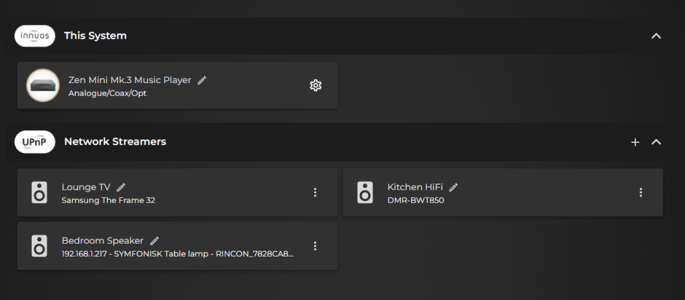
The SenseUPnP feature has received a redesign to make the overall setup and configuration simpler, whilst also trying to widen the underlying compatibility of available UPnP devices. There will still be massive variances between UPnP devices, so do report your feedback to the Community Forum to let us know your experience with the new platform.
Firstly, you will now notice that within the Sense Settings, UPnP is now simply ON or OFF, and you no longer need to choose between Native UPnP or SenseUPnP. The UPnP ON/OFF toggle only refers to the native AssetUPnP server software inside the server. SenseUPnP is constantly available and will not clash with the native AssetUPnP; they can both run simultaneously now.
The management of UPnP streamers is found in SYSTEM -> SETTINGS -> AUDIO. Here you will now have reworked UI to display both your locally connected outputs on your Innuos such as USB DACs, but also for available UPnP network streamers.
From here, a scan of your network should quickly reveal streamers that are available to send audio to, and you can then choose which of these you would like to enable as a playback destination for Sense app.
With your players enabled, you can rename these devices to a title of your choice for easier reference. Beside each player, you will also have an options button to either disable the streamer, or to configure it. This Configuration page replaces the ‘profiles’ that were previously used and instead allows more adjustments for you to adjust at your discretion.
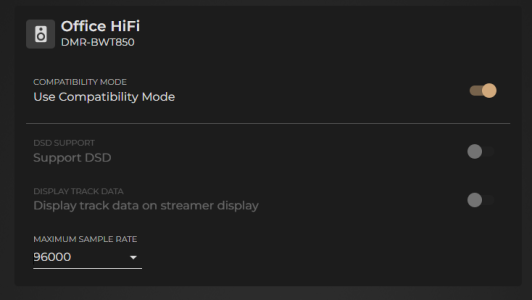
By default, your streamer will be in Compatibility Mode. So, what is Compatibility Mode?
This is a preset configuration that is designed to be as widely compatible as possible. Consequently, it transcodes everything to FLAC without any forced down-sampling (unless set by the maximum resolution option). It also streams the tracks on a queue as if it's a radio stream, ensuring the correct support for playing the next track and gapless playback even if the device does not natively support gapless.
More ambitious elements like separate track data for streamers with displays or DSD support is disabled – if you want to try these then you must disable Compatibility Mode and try enabling these modes yourself.
One setting you can change in both modes is the Maximum Sample Rate, which will downsample audio that is higher than your set maximum limit so that it can still be played through your streamer.
Compatibility Mode is there so that if you try to enable the more advanced functions but encounter any instability, then you can revert to Compatibility Mode. In time, we may look to add ‘approved’ preset profiles again via software updates for fully tested and approved UPnP products.
This re-work ultimately simplifies the setup and management process and transfers more control and adjustability of some of the settings over to you.
‘Now Playing’ TV Casting
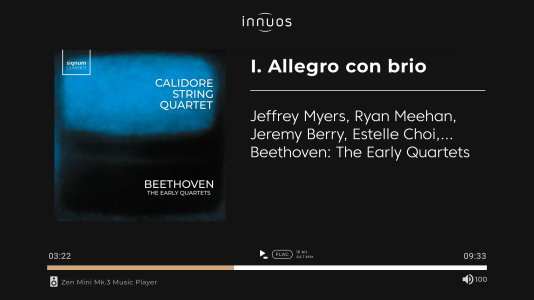
An often-requested feature has been for a greater visual element of Sense app through a number of different ways such as enabling the rear HDMI output as a video output for Sense, or the inclusion of a screen on the front of the product itself. These often come with practical hurdles in terms of design, cost, and function, and worse yet would not always come without a penalty to sound quality.
The inclusion of Chromecast Display support provides the best solution to this, by enabling you to display the Sense Now Playing screen on a Chromecast-enabled device that is mechanically detached from the Innuos itself, keeping noise and interference to a minimum. It also leverages the best display that you likely already own: a TV.
Simply go to the Now Playing screen and look for the Chromecast icon, which should then list all available displays to cast to. This will send the Now Playing interface to that display! This screen has been specifically designed to the optimal proportions to best suit modern televisions, rather than simply being an emulation of a phone or tablet.
To this end, Sense app update 1.6 will also be released for download via your respective app store to bring on device-side support for this function.
This will be a display of the Now Playing screen and as such you would not be able, for example, to use the TV remote to then begin navigating or manipulating Sense controls – this would still need to be done via the Sense app itself.
This feature should hopefully bring greater visual presence of the Sense experience into your listening space!
And the rest…
There is some additional quality of life changes included in Sense 3.2 that are worth exploring.
Sense Queue Editing
One of them is an adjustment to the track queue; you will now notice the Queue screen has a new edit option, that allows multiple different tracks to be selected in a batch and moved to a different position in the current queue of tracks.
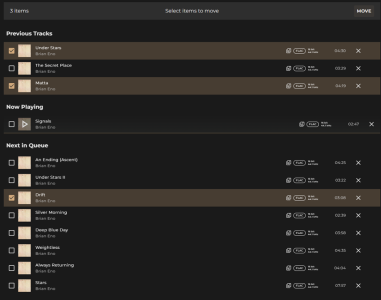
Simply go to the Now Playing screen, swipe left to view the queue and you will see the ‘edit pencil’ in the top-right corner. Use this to then make multiple selections in one go, then select ‘MOVE’ where you can send all tracks to the end of the queue or click on another track in the remaining queue to move all those selected tracks to play before that one.
Furthermore, the queue will now have a capacity for 10,000 tracks to help handle particularly large playlists.
Let us know if you like this approach, or if you simply preferred the ‘drag and drop’ method from before. Would you like to see this editing mode also applied to Playlists?
Shared Folder visibility (Windows 11)
This update will also introduce a fix so that your Innuos server should now automatically appear as a network storage device through Windows 11, allowing you immediate and easier access to its shared folders.
This will make life easier if you frequently need access to the internal shared folders, such as to add music files from your PC over to your Innuos server or make selective/bulk deletions or rearrangements to specific folder areas.
It is important to note that after you have installed the 3.2 update, you will now need to enter username and password credentials when prompted by Windows to access the server.
Username: guest
Password: innuos
This is also true for any other media systems you have that may be monitoring the ZENmini as a NAS drive, such as Sonos or Bluesound. You may find these apps will need the Innuos server to be re-configured again to regain access to the music files within, since they did not previously need username or password permissions.
That’s all for now...
That concludes the main feature summary of Sense 3.2! We already have update 3.3 defined which will bring some simple but significant new features that we are excited to bring to you.
Please continue to share your thoughts and feedback on the forum, and thank you to the beta testers who helped with our development of 3.2.
Happy listening!
Stephen
In this blog post we will look with closer detail at the main feature highlights of Sense 3.2 update which will also coincide with Sense Mobile app update 1.6.
The full list of improvements can be found in the changelog here, but the main topics we’ll look at in this blog are:
- IDAGIO Classical Streaming
- Innuos Multiroom Grouping
- Refined SenseUPnP Experience
- 'Now Playing' TV Casting

We are pleased to share that IDAGIO streaming is now available within Sense. This will be integrated in a similar way as Deezer and HighResAudio, where they will occupy their own sections on the MUSIC tab to be further explored.
IDAGIO has a very generous selection of editorialised, curated, and categorised content to browse including weekly picks, trending albums, mood mixes, recommendations, exclusives and much more.
The Sense universal search function will work across IDAGIO, and you will also be able to build new IDAGIO playlists and add favourites which would synchronize with the native IDAGIO app itself.
The metadata is quite rich when viewing albums, so you can click through on navigable links to browse through and view more content by performer, orchestra, conductor, composer and so on.
All your existing favourites belonging to your IDAGIO account will appear into the ‘Collection’ tab within IDAGIO, including all further favourites that you made within Sense.
You can also add IDAGIO tracks into a queue of other tracks from other sources but currently tracks from IDAGIO cannot be saved into a mixed playlist consisting of tracks from other sources, as IDAGIO is not unified into the main Sense library the way TIDAL and Qobuz are.
Other than that, this is a straightforward feature; a new streaming service that we hope will be a very welcome addition to our many classical-enthusiast customers.
Innuos Multiroom Grouping
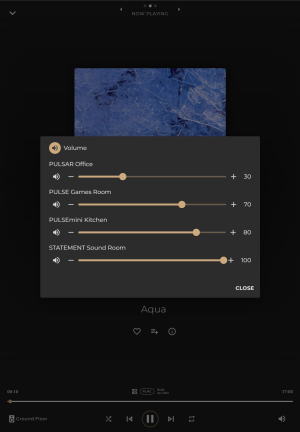
We are pleased to introduce player synchronization between Innuos streamers, now allowing you to group 2 or more Innuos streamers together to play the same music in synchronized timing, allowing for whole-home audio through Innuos devices.
The ability to send audio streams to different Innuos players around the network has already been possible for some time, but they were always treated as independent zones without the ability to group. This now changes in Sense 3.2 to allow multiroom synchronization!
This feature will also work with any Squeezelite player, which expands the scope of potential devices you can play through. Besides third-party audio brands who also use Squeeze across many different price points, it also opens scope for DIY devices like Pi-based renderers running Squeeze, or Squeeze playback applications installed on to other devices such as Squeeze-LX for Windows 11 PCs, SqueezePlayer on Android, or iPeng for iOS.
We are quite pragmatic about this, so do feel free to test other Squeeze-enabled streamers on your network and control them via Sense app and let us know your feedback on the forum!
All that is required is for Innuos Multiroom is one ‘main’ Innuos system in standalone mode, and the other Innuos streamers to be set to Endpoint mode. This is also the best way to centralise your library to one main machine where all your favourites and playlists are maintained.
When tapping on the player name along the bottom playback bar, you will be presented as usual with your various endpoints to play to, but you will now see a ‘Groups’ option.
From here you can create a group by choosing from the list of available players, then Save these into a new group to which you can assign a name of your choice. You will also have the option to Sync Volume, which will have all your Squeeze endpoints sync their volume to the same level as determined by the main standalone server.
Once you want to separate one of the zones out or remove from the group, simply return to the Group page and select the ‘X’ by the player to instantly remove it. Alternatively, select ‘Add Player’ to easily bring in a new zone altogether.
UPnP streamers cannot be grouped into this function at present due to using a completely different protocol and would consequently not play audio in sync with other zones and would be out of time. Nonetheless, a separate audio stream can be played using SenseUPnP whilst other (grouped) Innuos players play a different music stream at the same time.
Refined SenseUPnP Experience
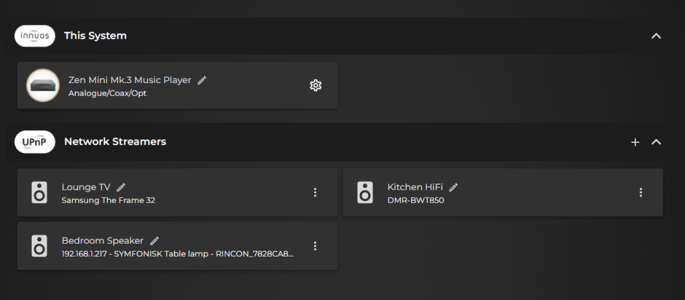
The SenseUPnP feature has received a redesign to make the overall setup and configuration simpler, whilst also trying to widen the underlying compatibility of available UPnP devices. There will still be massive variances between UPnP devices, so do report your feedback to the Community Forum to let us know your experience with the new platform.
Firstly, you will now notice that within the Sense Settings, UPnP is now simply ON or OFF, and you no longer need to choose between Native UPnP or SenseUPnP. The UPnP ON/OFF toggle only refers to the native AssetUPnP server software inside the server. SenseUPnP is constantly available and will not clash with the native AssetUPnP; they can both run simultaneously now.
The management of UPnP streamers is found in SYSTEM -> SETTINGS -> AUDIO. Here you will now have reworked UI to display both your locally connected outputs on your Innuos such as USB DACs, but also for available UPnP network streamers.
From here, a scan of your network should quickly reveal streamers that are available to send audio to, and you can then choose which of these you would like to enable as a playback destination for Sense app.
With your players enabled, you can rename these devices to a title of your choice for easier reference. Beside each player, you will also have an options button to either disable the streamer, or to configure it. This Configuration page replaces the ‘profiles’ that were previously used and instead allows more adjustments for you to adjust at your discretion.
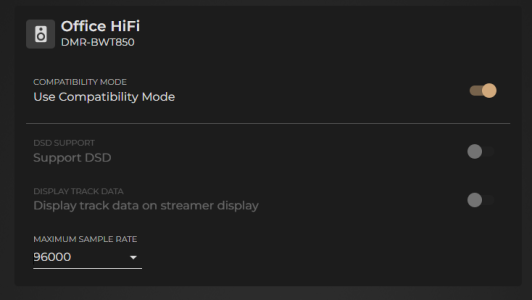
By default, your streamer will be in Compatibility Mode. So, what is Compatibility Mode?
This is a preset configuration that is designed to be as widely compatible as possible. Consequently, it transcodes everything to FLAC without any forced down-sampling (unless set by the maximum resolution option). It also streams the tracks on a queue as if it's a radio stream, ensuring the correct support for playing the next track and gapless playback even if the device does not natively support gapless.
More ambitious elements like separate track data for streamers with displays or DSD support is disabled – if you want to try these then you must disable Compatibility Mode and try enabling these modes yourself.
One setting you can change in both modes is the Maximum Sample Rate, which will downsample audio that is higher than your set maximum limit so that it can still be played through your streamer.
Compatibility Mode is there so that if you try to enable the more advanced functions but encounter any instability, then you can revert to Compatibility Mode. In time, we may look to add ‘approved’ preset profiles again via software updates for fully tested and approved UPnP products.
This re-work ultimately simplifies the setup and management process and transfers more control and adjustability of some of the settings over to you.
‘Now Playing’ TV Casting
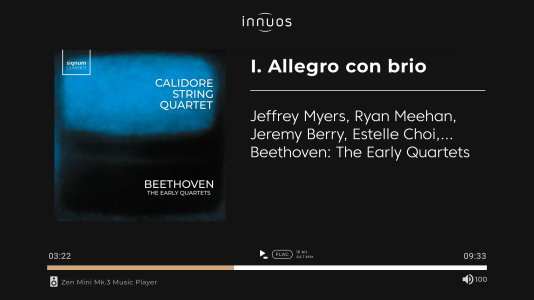
An often-requested feature has been for a greater visual element of Sense app through a number of different ways such as enabling the rear HDMI output as a video output for Sense, or the inclusion of a screen on the front of the product itself. These often come with practical hurdles in terms of design, cost, and function, and worse yet would not always come without a penalty to sound quality.
The inclusion of Chromecast Display support provides the best solution to this, by enabling you to display the Sense Now Playing screen on a Chromecast-enabled device that is mechanically detached from the Innuos itself, keeping noise and interference to a minimum. It also leverages the best display that you likely already own: a TV.
Simply go to the Now Playing screen and look for the Chromecast icon, which should then list all available displays to cast to. This will send the Now Playing interface to that display! This screen has been specifically designed to the optimal proportions to best suit modern televisions, rather than simply being an emulation of a phone or tablet.
To this end, Sense app update 1.6 will also be released for download via your respective app store to bring on device-side support for this function.
This will be a display of the Now Playing screen and as such you would not be able, for example, to use the TV remote to then begin navigating or manipulating Sense controls – this would still need to be done via the Sense app itself.
This feature should hopefully bring greater visual presence of the Sense experience into your listening space!
And the rest…
There is some additional quality of life changes included in Sense 3.2 that are worth exploring.
Sense Queue Editing
One of them is an adjustment to the track queue; you will now notice the Queue screen has a new edit option, that allows multiple different tracks to be selected in a batch and moved to a different position in the current queue of tracks.
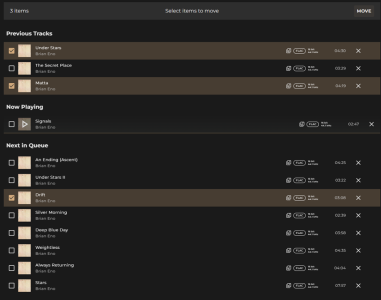
Simply go to the Now Playing screen, swipe left to view the queue and you will see the ‘edit pencil’ in the top-right corner. Use this to then make multiple selections in one go, then select ‘MOVE’ where you can send all tracks to the end of the queue or click on another track in the remaining queue to move all those selected tracks to play before that one.
Furthermore, the queue will now have a capacity for 10,000 tracks to help handle particularly large playlists.
Let us know if you like this approach, or if you simply preferred the ‘drag and drop’ method from before. Would you like to see this editing mode also applied to Playlists?
Shared Folder visibility (Windows 11)
This update will also introduce a fix so that your Innuos server should now automatically appear as a network storage device through Windows 11, allowing you immediate and easier access to its shared folders.
This will make life easier if you frequently need access to the internal shared folders, such as to add music files from your PC over to your Innuos server or make selective/bulk deletions or rearrangements to specific folder areas.
It is important to note that after you have installed the 3.2 update, you will now need to enter username and password credentials when prompted by Windows to access the server.
Username: guest
Password: innuos
This is also true for any other media systems you have that may be monitoring the ZENmini as a NAS drive, such as Sonos or Bluesound. You may find these apps will need the Innuos server to be re-configured again to regain access to the music files within, since they did not previously need username or password permissions.
That’s all for now...
That concludes the main feature summary of Sense 3.2! We already have update 3.3 defined which will bring some simple but significant new features that we are excited to bring to you.
Please continue to share your thoughts and feedback on the forum, and thank you to the beta testers who helped with our development of 3.2.
Happy listening!
Stephen