I have managed my music library stored on my Zenith Mk 3 disk from a Windows 11 machine (mount the Zenith disk as a network disk drive) and everything has worked fine until just recently when windows suddenly demands a password in order to access the Zenith disk. But there is no user id and password as far as I know.
I also tested on a Linux machine, and it did not require any password for doing the same thing, I could manage the files from there.
It might be something caused by a Windows update, I don´t know. It is very convenient to be able to build a logical file structure and to manage meta data tags from the Windows machine.
I also updated the Innous software to the newest version, but still no success.
Does anybody know what might happened and if tere is any solution to the problem?
I also tested on a Linux machine, and it did not require any password for doing the same thing, I could manage the files from there.
It might be something caused by a Windows update, I don´t know. It is very convenient to be able to build a logical file structure and to manage meta data tags from the Windows machine.
I also updated the Innous software to the newest version, but still no success.
Does anybody know what might happened and if tere is any solution to the problem?